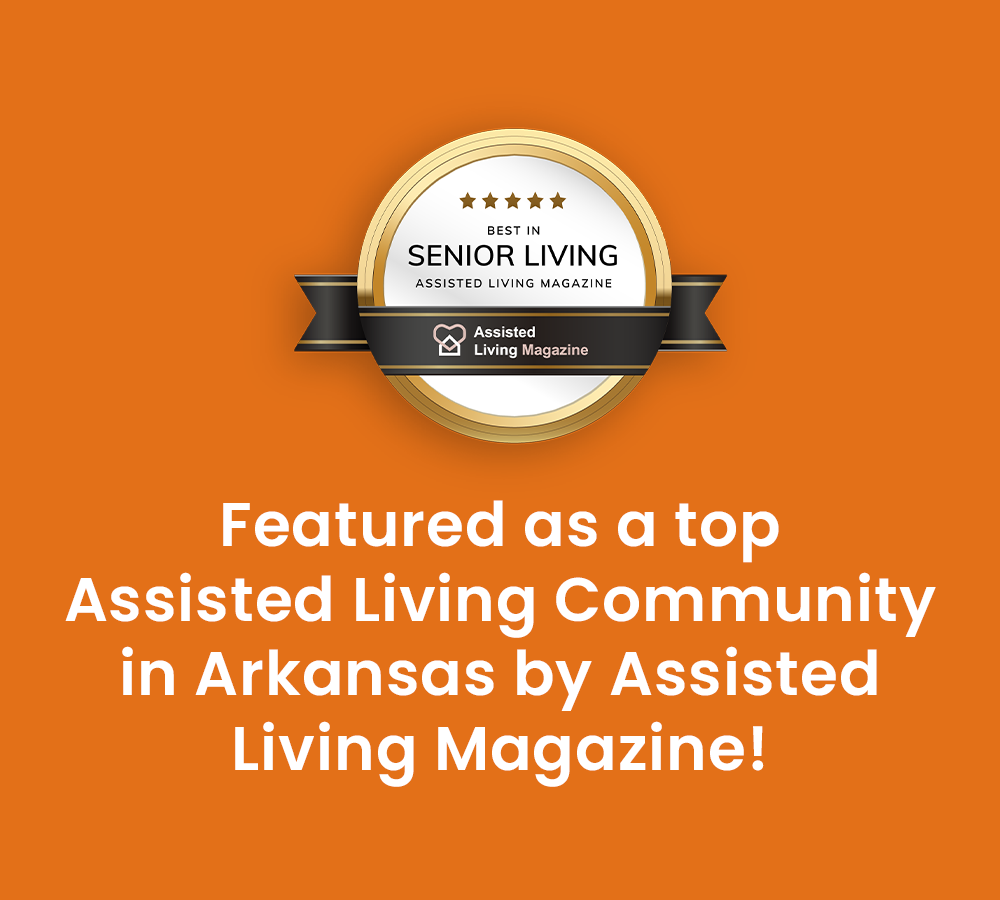Peachtree Village Locations In Western Arkansas
About Us
Family-Owned Assisted Living & Retirement Communities Since 1986
Welcome to Peachtree Village! We have three amazing assisted living and retirement communities in scenic Arkansas with monthly events, plated dining, and professional assistance. Come be part of our Peachtree family!
Every day, our seniors show us you are never too old to make new memories, find lifelong friends, and love each other like family!